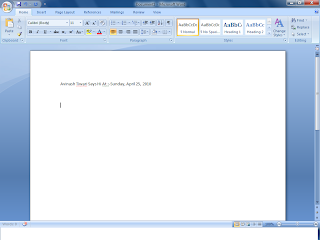Now We will See How to Deploy VSTO project
In this Case Word is Going to Be deployed..
http://vsto2007.blogspot.com/2010/04/hello-world-vsto-using-word-part1.html
if u have Not Seen Hello Wordl Part1 Kindly Go through the above link It would Be helpfull
Requirement(What I am Using to Build)
Visual Studio(2008 professional)
Let Start
1} Publish The website
Right Click On Project --> select Publish
Right Click On Project --> select Publish
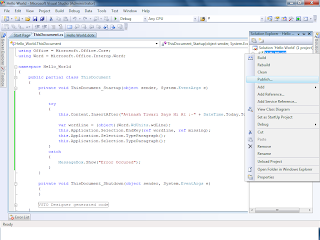
2} Select the Path Where u want Your Published File Shoule Be Kept
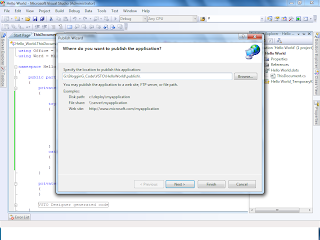
3} Put Your UNC Path example "\\Username\Somefolder"
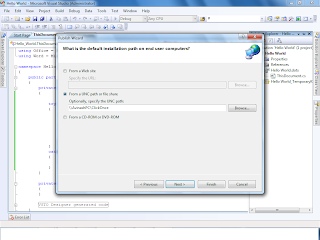
4} Know Click Finish on the Screen
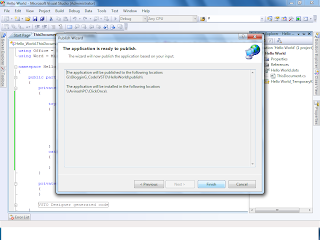
5} Published File on Specified Folder
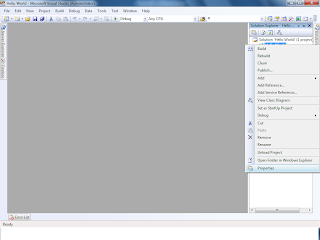
9}Project -->Propties -->Update
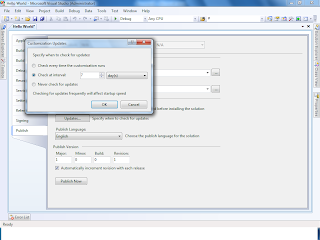
10} Selecting each Time Application Will Check Update evey time program Starts
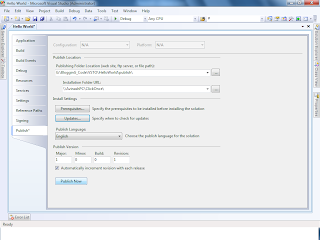
12}Now You Check folder u will get 2 version of Published
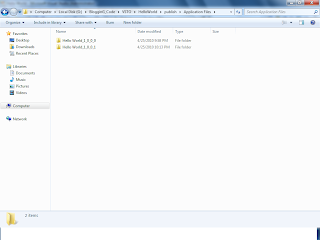
13} Modify Code i Have Just Chnaged ShortDate to Long